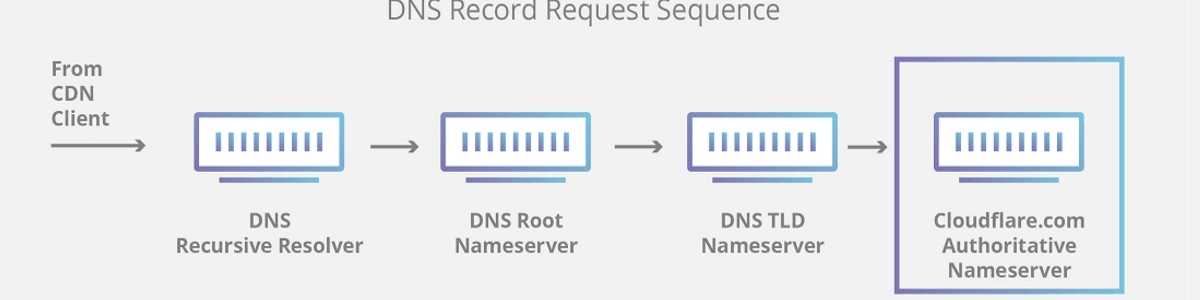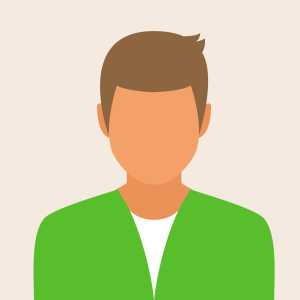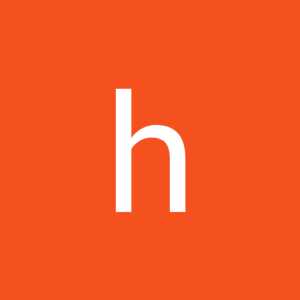Flush DNS Cache
Are you experiencing slow web browsing for a particular website? Is the website working fine if you use VPN but not working as good if you are not connected to VPN?
Then this could be related to DNS. In this situation you probably need to flush your device's DNS to get a better browsing experience.
The process is simple and you do not need to any hard work. Just sit back and follow the guide below for your device.
How to flush DNS on Iphone or Android Phone
While there are dedicated ways like reset network settings or toggle airplane mode on and off, we recommend a simple reboot. The process is simple and it works.
If reboot doesn't work then problem is not probably related to DNS.
How to flush DNS on MAC Book Air or Pro
Open your terminal and execute following command. This will flush your DNS and your problem will be resolved if it is related to DNS.
sudo killall -HUP mDNSResponder;sudo killall mDNSResponderHelper;sudo dscacheutil -flushcache
How to flush DNS on Windows Laptop or Desktop
- Select the “Start” button, then type “cmd“.
- Right-click “Command Prompt“, then choose “Run as Administrator“.
- Type ipconfig /flushdns then press “Enter“. (be sure there is a space before the slash)
If this doesn't resolve the slow browsing problem then it is not related to DNS cache.
What is the DNS Resolver Cache?
Whenever you visit a website using it’s domain name (i.e. microsoft.com), your browser is directed to a DNS server where it learns the IP address of that website. You are then directed to that website. A record of the IP address that domain name points to is created within Windows so that if you visit that same website again, the information is accessed quicker. These records that get created make up the DNS Resolver Cache.
Why would flushing the DNS Resolver Cache fix anything?
Sometimes an IP address to a site may change. If the DNS Resolver Cache has the old IP address record, it may result in your computer not being able to reach the site. Cached data can also become corrupt. Therefore, clearing it is a step you can take whenever you cannot connect to a site.
Can I view the data in the DNS Resolver Cache?
Yes. From a command prompt, you can use the “ipconfig /displaydns” command or the “Get”>-DnsClientCache” PowerShell command to view the data.